You are being directed to a third-party website:
This link is provided for your convenience. Please note that this third-party website is not controlled by India or subject to our privacy policy.
Thank you for visiting our site. We hope your visit was informative and enjoyable.
Reliably there for you anytime, anywhere, mySugr helps with everyday life and makes daily diabetes challenges less burdensome.
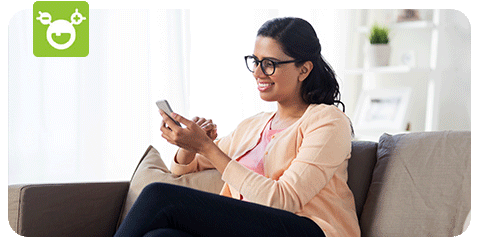
No more surprises. You're always well prepared for routine doctor's visits with an estimated HbA1c.^
Get deep insights into your diabetes data with instant analysis of the last 7, 14, 30 and 90 days.
A detailed mySugr Report is available in just a few steps with the
Quickly search for important therapy data right in the app: food, notes, hypos, activity, HbA1c levels, and much more.
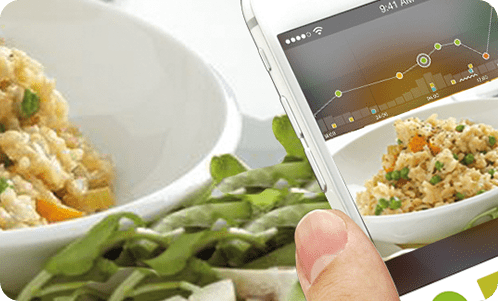
Data transfer: Accu-Chek Instant blood glucose meter communicates via Bluetooth wireless technology. Other Accu-Chek blood glucose meters require manual data entry
Operating system: Android (4.3 or later) or Apple/iOS (9.3 or later)
Follow the steps below to pair your Accu-Chek Instant blood glucose meter with your smartphone and then transfer your results to the mySugr App.
Apple
Android
Apple and Android
^This value is only an estimation (based on your mySugr app entries) and can deviate from lab values.
^^The mySugr Pro is available in India and free for all Accu-Chek Instant blood glucose meter users.
